Accept ACH payments using payment links in NetSuite
NetSuite lacks a built-in feature for sending invoices to customers with the ability to make payments through ACH or credit card links.
To accept ACH payments using payment links in Netsuite, an external application such as PayorCRM is required .
How it works
On the backend, PayorCRM will integrate with your bank directly to accept ACH payments from your customers.
Usually banks charge around $0.50 per transaction for ACH debits.You may need to check with your bank to understand the exact pricing.
By connecting directly with a bank, You can avoid the middle-men (payment gateways and processors) for ACH payments processing who may charge up to 1 percentage of the transaction value.
Steps to accept ACH payments using payment links in NetSuite
The steps below gives a high level overview of the process to accept ACH payments using payment links in NetSuite
Step 1: Verify ACH Debit Authorization is enabled for your bank account
Contact your bank’s Account Manager to confirm if ACH debits are enabled for your bank account. Request activation along with SFTP (Secure File Transfer Protocol) to transfer ACH files to the bank.
Step 2: Initiate Account Setup
Connect with us via our contact form to commence the account creation process. Share some specific details about your Netsuite account for setting up the integration between your Netsuite instance and PayorCRM.
Step 3: Provide specific Bank Details to setup connectivity with your bank to enable ACH debits
Provide PayorCRM with the below details from your bank to facilitate ACH debits. If you are unable to get these information from the bank, Please reach out to us
If you would like to know more about how ACH debits works check here
ImmediateDestination :
ImmediateOrigin :
ImmediateDestinationName :
ImmediateOriginName :
ReferenceCode :
CompanyName :
CompanyIdentification :
CompanyEntryDescription :
Originating Dfi”:
ACH SftLocation :
ACH SftpLogin :
ACH SftpPass :
Step 4: Integration Completion
After receiving the above information, PayorCRM will configure the integration after which you are ready to go-live.
Step 5: Start sending out invoices with payment links
Start sending invoices through PayorCRM, along with convenient payment links for both ACH and Card payments as shown below.
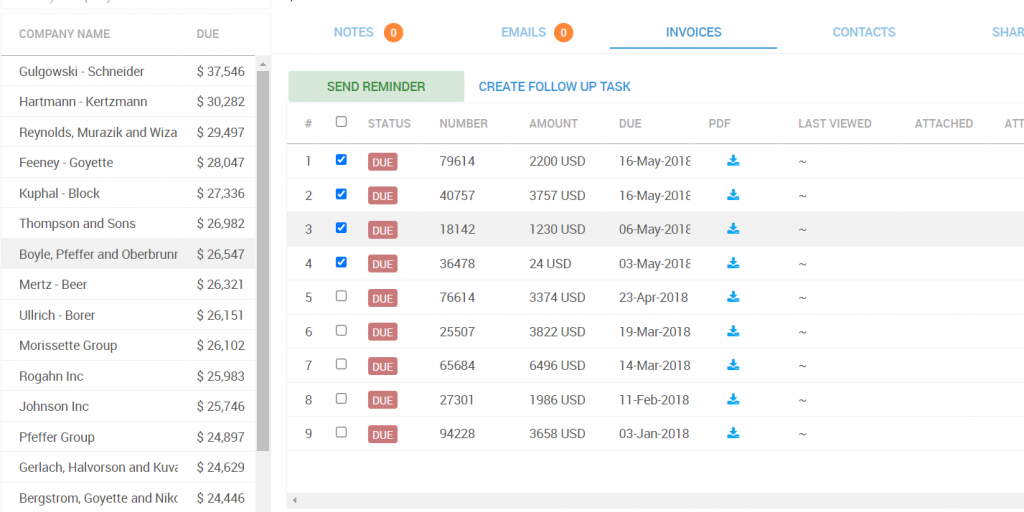
Sample email with ACH and CC payment links
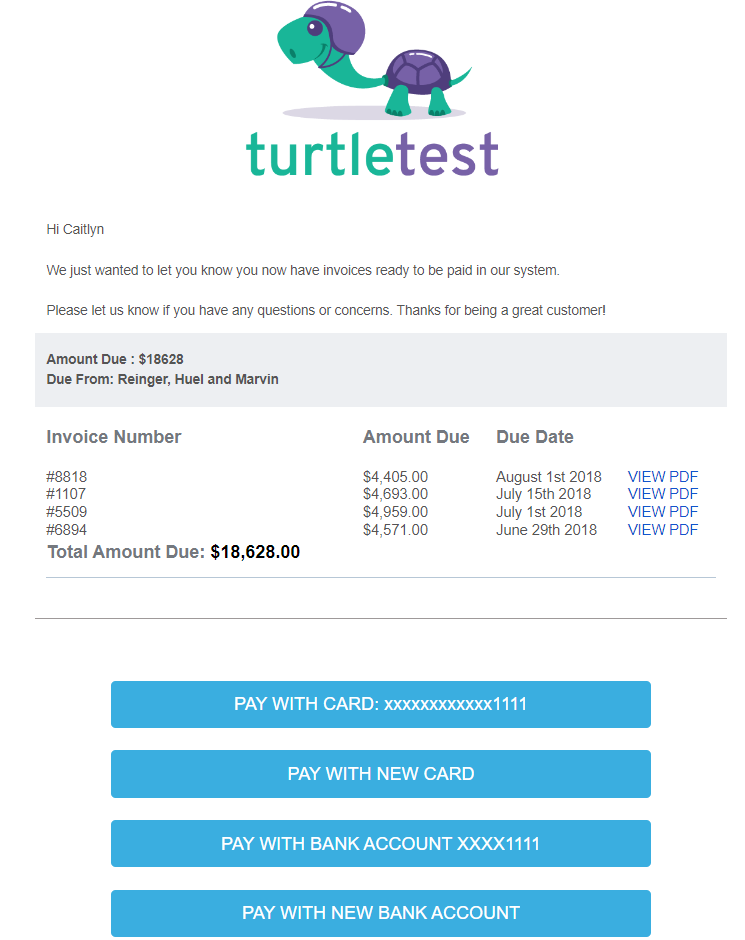
This streamlined process ensures a smooth transition to accepting ACH payments via payment links in NetSuite, enhancing your payment processing capabilities.